
Do you unlock your smartphone with the fingerprint method? Though the fingerprint method is the fastest and quick way to unlock your smartphone, But sometimes it becomes annoying when not working properly.
Are you also facing issues regarding the fingerprint sensor on your Xiaomi Mi 11? If yes, then you are in the right place to find some of the ultimate solutions to this problem. Why is the fingerprint sensor not working properly? There could be many reasons behind this issue and some of them are as follow:
- Your phone software might have some bugs in it.
- You might be using some low-standard or incompatible screen protector.
- Either of the two (fingerprint scanner area or finger) might be dirty with stains.
Xiaomi Mi 11 Fingerprint Sensor Not Working
If the fingerprint sensor is missing or not working properly on your Xiaomi Mi 11, then here are the multiple proven fixes that will help you resolve this particular issue on your smartphone.
To explore and implement the solutions to fix the fingerprint sensor not working on your Xiaomi Mi 11, you need to follow this guide to the end and you are good to go. Let’s start with some of the proven fixes one by one in detail.
- Soft Reset
- Check Whether the Fingerprint Scanner area is Clean
- Register with Multiple Fingers
- Remove the Screen Protector
- Boot into Safe Mode
- Perform Wipe Cache Partition
- Software Update
- Perform Factory Data Reset

Soft Reset
For every problem you encounter at any time, you need to consider rebooting your smartphone first. The easy and quick solution to most problems is restarting your smartphone. Sometimes, there is a minor glitch due to which the issues show up suddenly.
There is a high chance, restarting your smartphone might eliminate the particular issue. Let’s follow the steps to soft reset your Xiaomi Mi 11,
- Press and hold the “Power” button for a few seconds until you see the power options appear on the screen.
- Next, select the “Power OFF” option.
- Further, you will need to press “Tap to power off”.
- Now, your phone will turn OFF after a few seconds.
- Again, press the “Power” button to turn it ON again.
That’s it, you have successfully performed a soft reset on your Xiaomi Mi 11.
Check Whether the Fingerprint Scanner area is Clean
Try to clean the fingerprint sensor area on the screen. There is a high chance, the fingerprint sensor might not be working properly due to dirtiness (stains). Therefore, wipe off the screen with a piece of tissue paper cloth to clean it properly and then check.
Apart from this, also consider cleaning your finger when placing it on the fingerprint scanner area to avoid scanning issues.
Register with Multiple Fingers
When activating the fingerprint ID on your smartphone, you should register with multiple fingers as this might allow you to get the advantage of an alternate finger when the authentication process fails with a particular finger.
Remove the Screen Protector
When buying a screen protector for your smartphone, you need to verify the compatibility first and then the quality. Both these things matter a lot when purchasing a screen protector. If the fingerprint sensor is not working properly on your smartphone, then this could also be one of the reasons that your screen protector is incompatible and of poor quality.
Hence, you need to remove the screen protector to check whether the fingerprint is working without the protector or not. You should purchase screen protectors that are of good quality and specifically launched for your particular smartphone model. Universal screen protectors are not recommended at all.
Boot into Safe Mode
The best method to start the troubleshooting process and diagnose the issues is entering safe mode. This mode disables all the third-party apps installed on your phone and only allows the built-in apps to run. Therefore, you can easily diagnose the issue, like if it is caused by third-party apps.
In case, if the fingerprint sensor is still not working in the safe mode, then it means the issue is something else or might be hardware related. If it starts working in safe mode, then there might be some third-party apps causing this issue. Hence, you need to determine and uninstall the most recent third-party apps after which the issue starts appearing on your phone.
Steps To Enter Safe Mode
- Press and hold the “Power” button for a few seconds until you see the power options appear on the screen.
- Next, select the “Power OFF” option.
- Further, you will need to press “Tap to power off”.
- Once your phone is turned OFF, now press and hold the “Power” and “Volume Down” buttons to turn it ON.
- After that, when you see the Xiaomi logo appear on the screen, now release the “Power” button and still keep holding the “Volume Down” button.
- Now, you will successfully boot into safe mode and will be able to see the “safe mode” label at the bottom left corner of the screen.
Perform Wipe Cache Partition
Most of the time, the issue is being occurred due to the cluttered data stored in the cache memory of your smartphone. To get rid of that temporarily stored data, you will need to perform a wipe cache partition on your smartphone. By doing so, the issue might get resolved.
Steps To Follow below:
- Switch OFF your smartphone.
- Press and hold the “Power” and “Volume Up” buttons to enter recovery mode.
- In recovery mode, use the “Volume” buttons to select different options and the “Power” button to confirm.
- Now, select the “Wipe Cache Partition” option and then confirm “Yes”.
- Once the process is finished successfully, now reboot your phone by selecting the “Reboot the System Now” option.
That’s it, you are done with clearing the system cache. Once your smartphone boots up successfully, then check whether the fingerprint sensor is working fine or still the problem persists.
Software Update
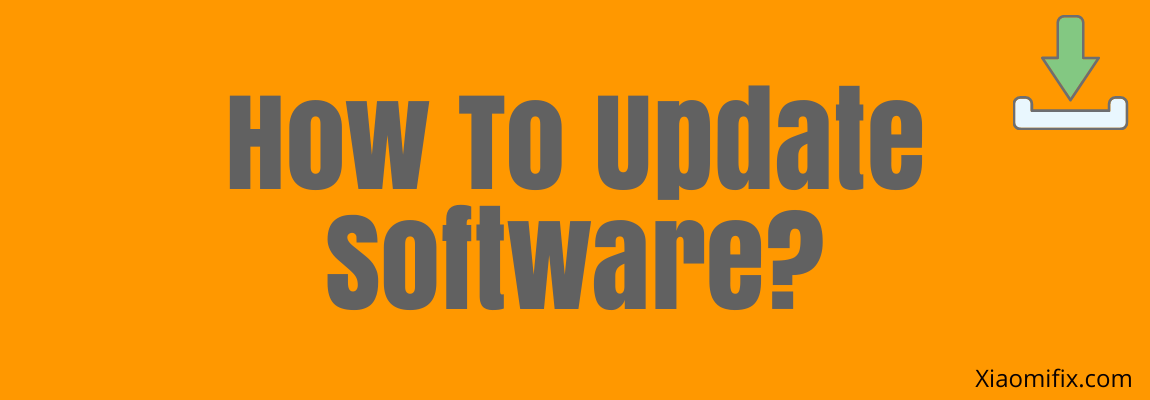
Downloading and installing the latest version of updates or security patches could most probably resolve particular issues on your smartphone. Check for the recent update and if available, then download and install it on your smartphone.
- Head over to “Settings”.
- Next, tap “System apps updater”.
- Further, tap the “MIUI Version” icon.
- Now, it will start checking for any recent updates and will notify you.
If any recent version of the update is available, then simply download and install it on your Xiaomi Mi 11.
This method is very effective and worth considering when facing any kind of issue on your device. This will restore all the settings to the factory default settings. But you need to take a complete backup of your important data as it will wipe all the available data on your device.
Perform Factory Data Reset
This method should be considered at last as it wipes out all the data and reset your phone to factory default settings. It is one of the effective method and is capable of resolving most software-related issues. Before starting the factory reset operation on your smartphone, you should take a complete backup of your data.
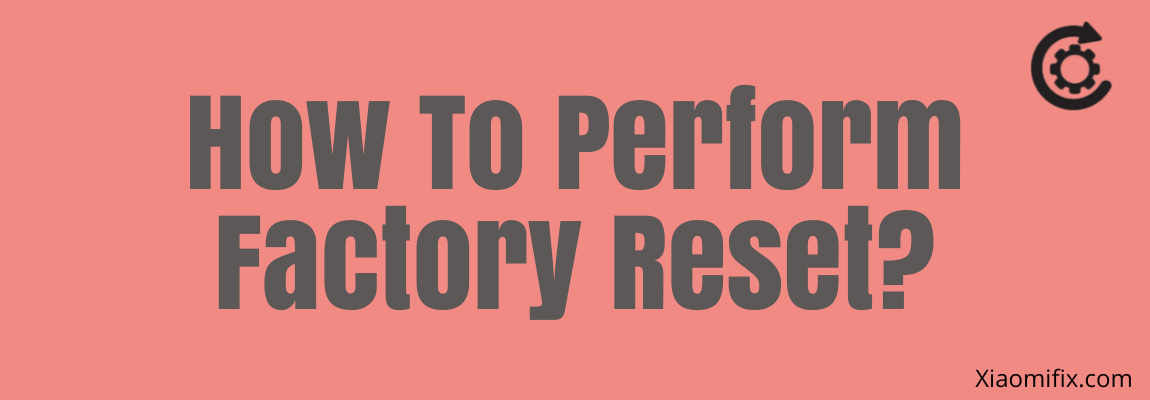
Here are the steps below:
- Head over to “Settings->Additional settings”.
- Scroll a bit and tap “Backup & reset”.
- Further, tap “Erase All Data (factory Reset)”.
- Now, tap the “All files on the phone” option.
- When the warning message appears on the screen, tap the “Next step” and then tap “OK”.
- It will ask you to either enter a screen unlock PIN/Password or draw a screen unlock pattern, just do it to continue the process.
- Finally, the operation will start and it will take a few minutes.
Just hold on and wait for the process to complete, once it is finished, the phone will boot up and will be directed to the Welcome screen. Now, set up your phone accordingly by following the on-screen instructions.
Conclusion
If your Xiaomi Mi 11 fingerprint sensor is missing or not working, then you need to opt for the following fixes:
- Soft reset
- Enter Safe mode
- Software update
- Remove the screen protector
Apart from this, there are other proven fixes too that are discussed in detail in this guide. Simply, follow this guide and you will be able to resolve the fingerprint sensor missing or not working issue on your Xiaomi Mi 11.
