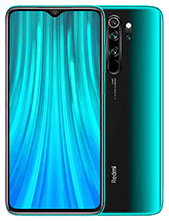
Are you facing issues with the NFC feature on your Xiaomi Redmi Note 8 Pro? If yes, then you won’t be able to make a contactless payment with your smartphone. Because the NFC is required to make contactless payments with just a tap & pay in NFC-supported malls and stations.
If the NFC is not working on your smartphone, then you might face issues with NFC-supported payment apps such as Mi Pay, Google pay and etc. You might end up with unsuccessful transactions.
In this guide, we have covered several fixes that can resolve the NFC not working issue on your Xiaomi Redmi Note 8 Pro. First of all, make sure that NFC is enabled on your smartphone.
- Head over to “Settings” .
- Next, tap “Connection & Sharing”.
- Further, find and tap the NFC option and then enable it.
There could be many reasons behind this issue and some of them are as follow:
- Your device might not be in a range to communicate with other devices using NFC.
- Temporary data stored in the cache memory might be causing this issue.
- Outdated version of the software
Xiaomi Redmi Note 8 Pro NFC Not Working
Before going to run the troubleshooting process on your smartphone, you need to check some of the things.
- Your smartphone must be within a range (10cm) to communicate with other devices using NFC.
- NFC feature must be enabled on your phone.
If still, the NFC feature is not working on your smartphone, then don’t get panic. Just proceed to the following fixes:
- Choose the default payment service
- Clear the Cache of NFC
- Perform Soft Reset
- Update the Software
- Disable Battery Saver Mode
- Reset App Preferences
- Boot Into Safe Mode
- Perform Wipe Cache Partition
- Perform Network Reset
- Perform Factory Reset
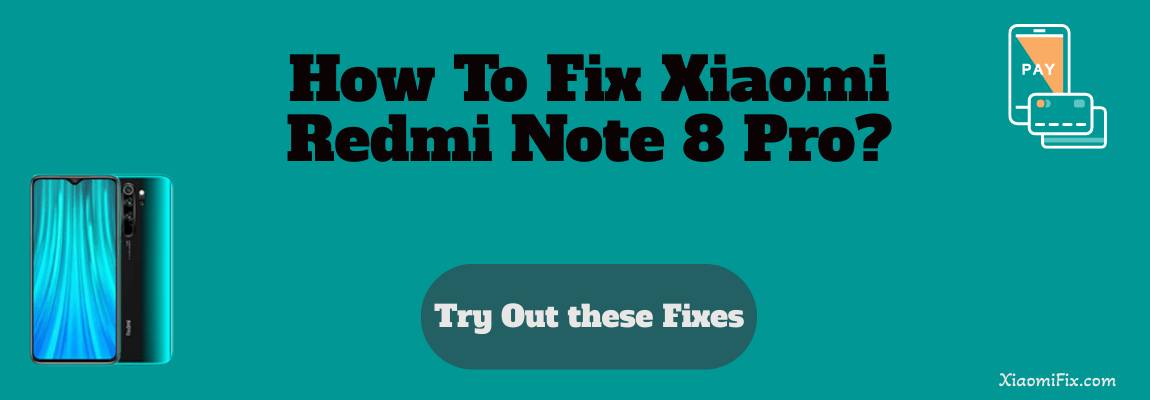
Choose the Default Payment Service
It could also be the reason behind the NFC feature not working that the default payment service is not selected. Having multiple contactless payment apps available on your smartphone such as Mi Pay, Google Pay, etc, you need to Choose one among them to make it the default payment service using NFC.
In case, you haven’t selected any payment app as your default payment service using NFC, then you might face issues while making any contactless payment using NFC. Therefore, choose a default payment service using NFC.
Here’s how you can do that,
- Go to “Settings” on your smartphone.
- Next, tap “Connection & sharing”.
- Further, you will be able to see the “NFC” option. Just tap on it.
- After that, tap the “Contactless payments” option.
- Here, you will find the list of all the available NFC payment-supported apps on your phone.
- Now, choose the desired NFC app from the list, you want to use as your default payment service.
- Finally, follow the on-screen instructions and you are good to go.
Clear the Cache of the NFC
- Go to “Settings” on your phone.
- Next, tap on “Apps” and then again select “Manage apps”.
- Further, locate the “NFC” in the list of apps, if it’s not visible, then tap the three-dots menu icon located at the top right corner and tap the “Show system apps”. Now, the NFC app might become visible.
- Next, tap on “NFC” to open up the app’s info.
- Now, tap on the “Clear data” option at the bottom.
- Finally, tap “Clear cache” and then press “OK” to confirm.
You can also use the Security app to clear the cache of all apps on your Xiaomi Redmi Note 8 Pro. Follow the steps below to do so,
- Go to “Settings” on your phone.
- Next, open the “Security app” and then tap “Cleaner”.
- Further, wait for the scanning process to complete.
- After that, the “Cache files” option is selected.
- Finally, tap the “Clean up” button at the bottom.
Perform Soft Reset
Many issues that show up suddenly could be eliminated by simply soft resetting your smartphone. This method might take a min or two and can resolve most of the issues on your smartphone. Here’s how you can do that,
How To Perform Soft Reset on Xiaomi Redmi Note 8 Pro?
- Press and hold the “Power” buttons.
- Once, the power options appear on the screen, release all the buttons.
- Now, tap on the “Power Off” option and press “OK” to confirm.
- When your phone completely shuts down, wait for several seconds (20-30) sec.
- Again press the “Power” button to turn ON your phone.
Update the Software
Most of the problem occurs due to the outdated version of the software and these can better be eliminated by updating the software of your phone. Therefore, to cope with system-related issues on your smartphone, updating the software is one of the crucial methods.
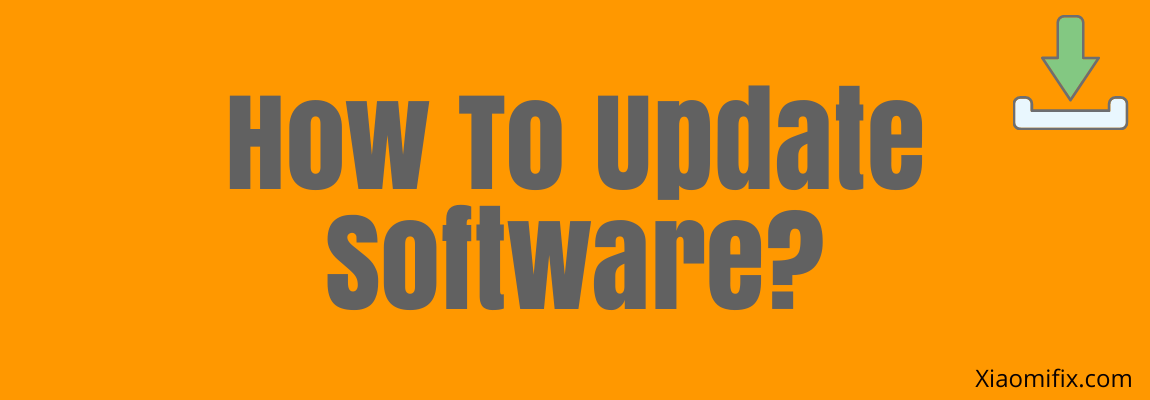
How to update the software on Xiaomi Redmi Note 8 Pro?
- Go to “Settings”.
- Now, scroll down to the bottom and select “System apps updater”.
- Finally, tap the ”MIUI Version” option.
If any recent version of the update is available, then download and install it on your Xiaomi Redmi Note 8 Pro.
Disable Battery Saver Mode
Enabling this feature reduces the performance by limiting the resources on phone and also disables the unnecessary apps running in the background. Therefore, if you have enabled the power-saving mode on your smartphone, then it might be one of the reasons, the NFC is not working on your phone.
Hence, you need to allow your phone to run on high performance to let the NFC app work properly. First of all, disable the battery-saver mode by following the steps below:
- Go to the “Settings”.
- Next, tap the “Battery” option.
- Finally, tap the “Battery saver” option and disable it.
After disabling the battery saver mode, now enable the high performance on your smartphone.
How To Enable High-Performance Mode on Xiaomi Redmi Note 8 Pro?
- Head over to “Settings->Battery”.
- Tap the “Performance” option and press “OK” to continue.
Reset App Preferences
If you are facing any issue related to any app on your smartphone, then you should also consider resetting the app preferences. This method can help you resolve the issue, you are facing with the particular app. It enables all the disabled apps on your smartphone.
There is a high chance that some disabled apps might be in collaboration with the NFC feature to work and that is the reason the NFC feature is not working.
How To Reset App Preferences on Xiaomi Redmi Note 8 Pro?
- Go to “Settings” on your phone.
- Next, tap on “Apps” and then again select “Manage apps”.
- Further, tap on the “three-dots” icon located at the top-right corner of the screen.
- Now, select the “Reset Apps Preferences” option from the menu.
- Finally, proceed by tapping the “RESET APPS” button.
Boot into Safe Mode
There is also a possibility that some of the malicious third-party apps might be preventing the NFC feature from working. To confirm if this is the case, you would need to disable all the third-party apps at once. This can happen easily by entering into safe mode.
In case, if the NFC app is still not working in the safe mode, then it means the issue is something else or might be hardware related. If it starts working in safe mode, then there might be some third-party apps causing this issue. Hence, you need to determine and uninstall the most recent third-party apps after which the issue starts appearing on your phone.
Steps To Enter Safe Mode
- Press and hold the “Power” button for a few seconds until you see the power options appear on the screen.
- Next, select the “Power OFF” option.
- Further, you will need to press “Tap to power off”.
- Once your phone is turned OFF, now press and hold the “Power” and “Volume Down” buttons to turn it ON.
- After that, when you see the Xiaomi logo appear on the screen, now release the “Power” button and still keep holding the “Volume Down” button.
- Now, you will successfully boot into safe mode and will be able to see the “safe mode” label at the bottom left corner of the screen.
Perform Wipe Cache Partition
Most of the time, the issue is being occurred due to the cluttered data stored in the cache memory of your smartphone. To get rid of that temporarily stored data, you will need to perform a wipe cache partition on your smartphone. By doing so, the issue might get resolved.
Steps To Follow below:
- Switch OFF your smartphone.
- Press and hold the “Power” and “Volume Up” buttons to enter recovery mode.
- In recovery mode, use the “Volume” buttons to select different options and the “Power” button to confirm.
- Now, select the “Wipe Cache Partition” option and then confirm “Yes”.
- Once the process is finished successfully, now reboot your phone by selecting the “Reboot the System Now” option.
That’s it, you are done with clearing the system cache. Once your smartphone boots up successfully, then check whether the NFC feature is working fine or still the problem persists.
Perform Network Reset
While having connectivity issues on your smartphone, this method can play a vital role in fixing the issue. Resetting the network reset can restore all the network settings to default. Hence, try this method and check whether the NFC-related issues are resolved or not.
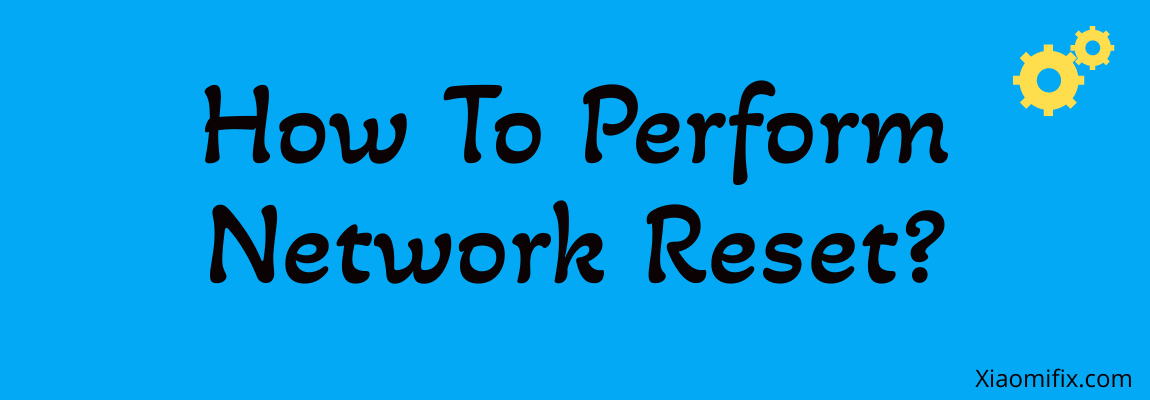
- Go to the “Settings”.
- Next, tap “Connection & Sharing”.
- Further, scroll down to the bottom and tap the “Reset WiFi, Mobile networks, and Bluetooth” option.
- Finally, tap the “Reset settings” button at the bottom and then press “OK” to continue.
Perform Factory Reset
Factory reset wipes all the data on your smartphone and restores your smartphone back to default settings. After having this method performed, you will need to set up your phone from the beginning as you did at the time of unboxing it.
Note: Before performing this operation, you should make a complete backup of your important data.
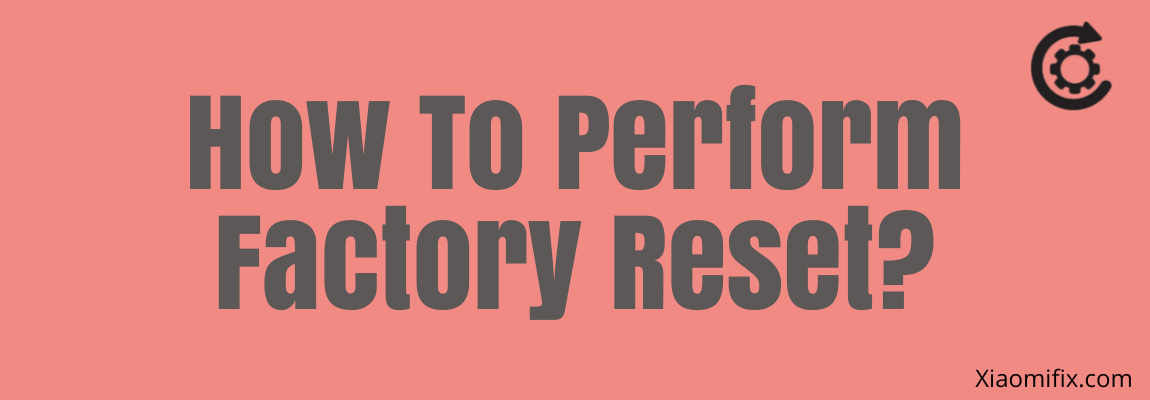
Here are the steps below:
- Head over to “Settings->Additional settings”.
- Scroll a bit and tap “Backup & reset”.
- Further, tap “Erase All Data (factory Reset)”.
- Now, tap the “All files on the phone” option.
- When the warning message appears on the screen, tap the “Next step” and then tap “OK”.
- It will ask you to either enter a screen unlock PIN/Password or draw a screen unlock pattern, just do it to continue the process.
- Finally, the operation will start and it will take a few minutes.
Now, wait for the process to complete, once it is finished, the phone will boot up and will be directed to the Welcome screen. Now, set up your phone accordingly by following the on-screen instructions.
Conclusion
If NFC is not working on your Xiaomi Redmi Note 8 Pro, then the NFC settings might not be configured correctly, or there might be issues with the software of your phone. Hence, you need to start the troubleshooting process with the help of the following fixes:
- Choose the default payment service in NFC settings
- Clear cache of NFC app
- Reset apps preferences
- Enter safe mode
- Disable battery saving mode
- Performed factory reset
All the above fixes are discussed in detail in this guide. Apart from this, we have covered multiple other fixes in this guide that can help you resolve this particular NFC not working issue.
