
Google Pay is one of the popular payment apps that allows you to make online payments on sites, apps, and in stores. It is also NFC supported app, which means you can also make contactless payments using the NFC on your phone. You just need to save your card details to your Google account and done.
Google pay is one of the secure methods to make online payments. Therefore, it doesn’t compromise security, which means your device should be in an official state. If your device is in an unlocked bootloader state or rooted, then you won’t be able to use the Google Pay app on your phone.
As per the reports, users are facing issues with Google pay not working on Xiaomi Mi 11 Ultra. Did you also encounter Google pay not working issue on your Xiaomi Mi Ultra? If yes, then there might be several security reasons and the other can be related to the software of your phone and the configuration of the app.
- Google pay might not be selected as the default payment method.
- Minor bugs in the software of your phone.
- Your device might be rooted. (Try to unroot your phone)
- Your device might be in an unlocked bootloader state. (Try to relock the bootloader)
Google Pay Not Working on Xiaomi Mi 11 Ultra
To resolve the Google pay not working issue on your Xiaomi Mi 11 Ultra, you need to start the troubleshooting process with the help of the following fixes.
- Make Google Pay as Default Payment Method
- Soft Reset your phone
- Try to Update the Google Pay app
- Update the phone software
- Clear the cache of the Google Pay app
- Try to Check Your Information on Google Pay App
- Uninstall and Re-install the Google Pay app
- Perform Factory Data Reset

Select Google Pay As the Default Payment Method
You need to select Google pay as the default payment service on your Xiaomi Mi 11 Ultra instead of Mi pay (Mi wallet).
How To Make Google Pay as Default Payment Service in NFC Settings on Xiaomi Mi 11 Ultra?
- Go to “Settings” on your phone.
- Next, locate and tap on “Connection & sharing”.
- Now, proceed with the “NFC” option
- After that, tap on the “Contactless payments” option.
- A list of all the available NFC apps on your phone will show up.
- Now, here you can select the Google pay app as your default payment service.
- Once you select it, then follow the on-screen instructions to complete the process successfully.
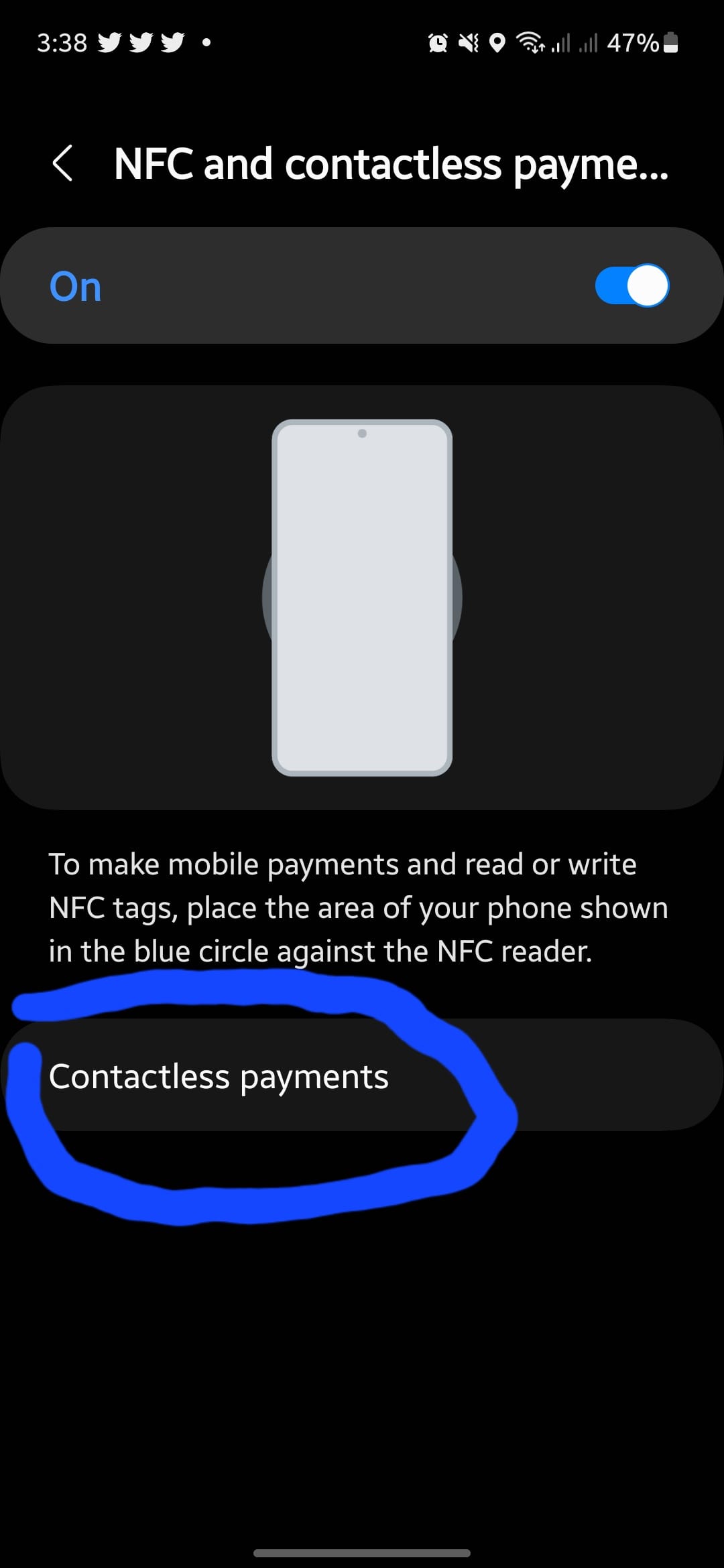
If you still face any issues with the Google pay app not working, then try to clear the cache of the NFC on your phone. Here’s how you can do that,
How To Clear Cache and Data of NFC Services on Xiaomi Mi 11 Ultra?
- Head over to “Settings” on your phone.
- Next, tap on “Apps” and then again select “Manage apps”.
- Further, locate the “NFC” in the list of apps, if it’s not visible, then tap the three-dots menu icon located at the top right corner and tap the “Show system apps”. Now, the NFC app might become visible.
- Next, tap on “NFC” to open up the app’s info.
- Now, tap on the “Clear data” option at the bottom.
- Finally, tap “Clear cache” and then press “OK” to confirm.
- After that, reboot your phone to take a fresh start.
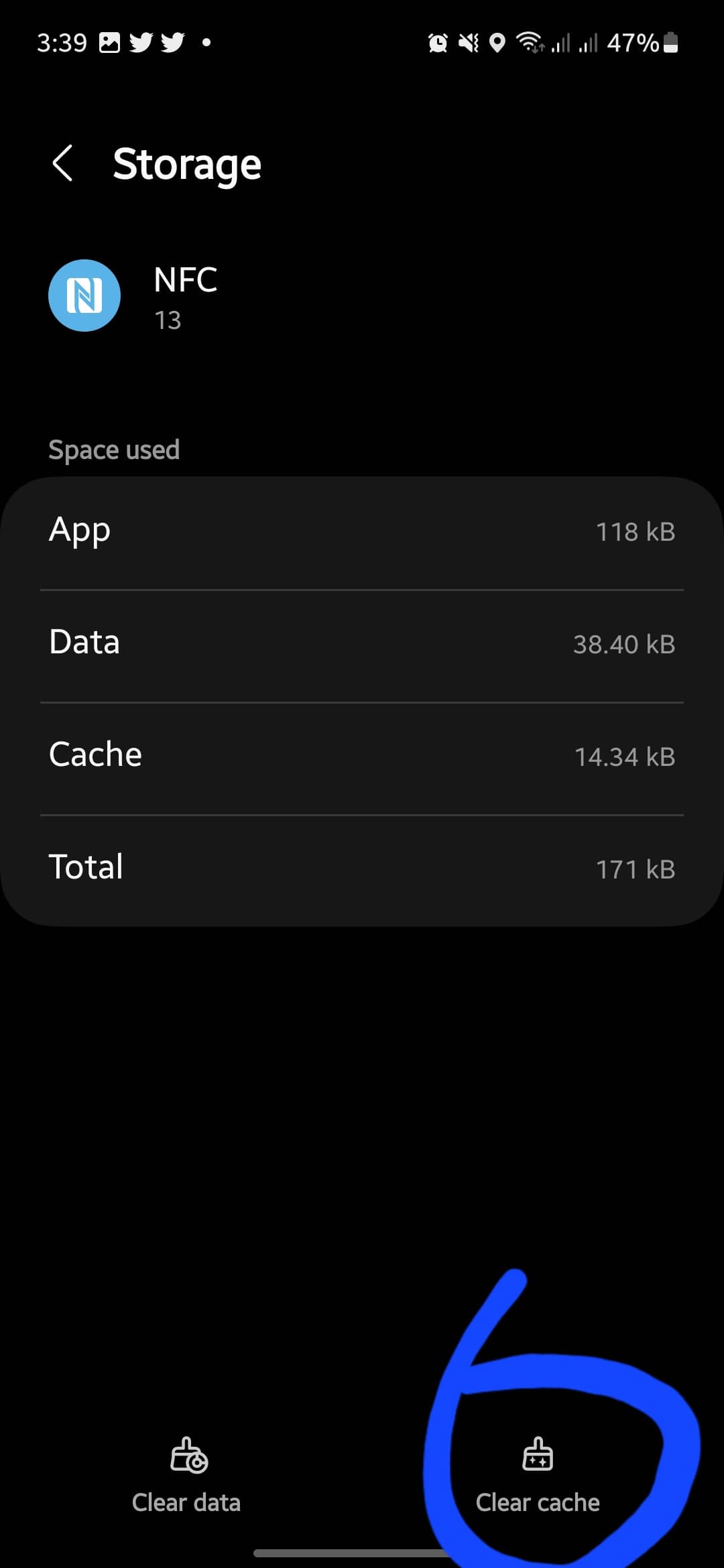
Head over to the below fixes, if the Google pay not working issue still persists on your Xiaomi Mi 11 Ultra.
Soft Reset your Phone
Most problems can be easily resolved by just rebooting your smartphone. Therefore, if some apps are stuck in an issue might get over it after rebooting your phone.
Here are the simple steps to soft reset your Xiaomi Mi 11 Ultra.
- Press and hold the “Power” buttons.
- Once, the power options appear on the screen, release all the buttons.
- Now, tap on the “Power Off” option and press “OK” to confirm.
- When your phone completely shuts down, wait for several seconds (20-30) sec.
- Again press the “Power” button to turn ON your phone.
Once, the phone boot up again, now check whether the Google pay app is working properly or not.
Try to Update Google Pay App
Frequently checking for updates is a good habit. Most of the issues occur due to the ignorance of updating the particular app to the latest version. If you have disabled the auto-updates in Google Play Store, then you need to check for the update manually.
Therefore you should try to update the Google pay app manually by following the steps below:
- Launch the “Play Store” on your phone.
- Type in “Google Pay”.
- If any update is available, then you will see the “Update” button.
- Simply, press the “Update” button to download and install the recent updates.
Update the Phone Software
Also, do consider updating the software of your phone. Your phone might get the security patch updates frequently, don’t avoid downloading and installing them on your phone.
- Head over to “Settings”.
- Scroll down to the bottom and select “System apps updater”.
- Next, tap the ”MIUI Version” option.
If any recent version of the update is available, then download and install it on your Xiaomi Mi 11 Ultra.
Clear Cache of Google Pay App
There is also a high chance the issue might be appearing due to the temporary data stored in the cache memory of the particular app. Hence, to avoid this glitch, you should clear the cache of the Google pay app on your Xiaomi Mi 11 Ultra. here’s how you can do that,
- Go to “Settings->Apps” on your phone.
- Next, select “Manage apps”.
- Now, search for the “Google pay” app and open it.
- After that, tap on the “Storage” option.
- Finally, tap the “Clear Cache” and then the “Clear Cache” option at the bottom.
Once, you are done with it, now close the app if it running already, and then launch it again.
Try to Check Your Information on Google Pay App
Incorrect information could also cause the Google pay not working issue, hence try to verify the information and if find any mistakes, then correct them.
Follow the steps below to verify your information on the Google Pay app:
- Launch the “Google Pay” app.
- Next, tap “Profile Photo” and then “Settings”.
- Now, tap on “Personel information”.
- Here, you will be able to see your all information. For example, if your phone number isn’t correct, then you can edit it and proceed with providing the correct phone number.
The same goes for the bank card information, to verify your card information, follow the steps below:
- Once you have launched the Google pay app, simply tap the Pay button at the top-center of the screen.
- Now, all the available cards that you have linked with Google pay will be shown.
- Tap on the cards one by one to verify the information you have entered is correct or not.
OR
You can also remove the existing card and then simply tap on the “Add a payment method” option. Further, follow the on-screen instructions to set up your card with the correct information you have.
Uninstall and Re-install the Google Pay app
This is also one of the proven fixes when none of the above fixes could make it to resolve the issue, then you should go for uninstalling the app. After that re-install it.
- Open the apps menu on your phone.
- Long press the Google pay icon until the pop-up window appears.
- Now, press the “uninstall” option to remove the app.
- Once the app got uninstalled, then re-install it.
- After that, launch it and set it up accordingly by providing the correct information.
I hope after the re-installing, Google pay will start working and you will have no more issues ahead.
Perform Factory Data Reset
This method is very effective though but should be adopted in the last. By performing a factory reset, all your phone settings will restore to factory default settings. This is one of the most recommended and proven methods that is capable of resolving any kind of software-related issues on your smartphone.
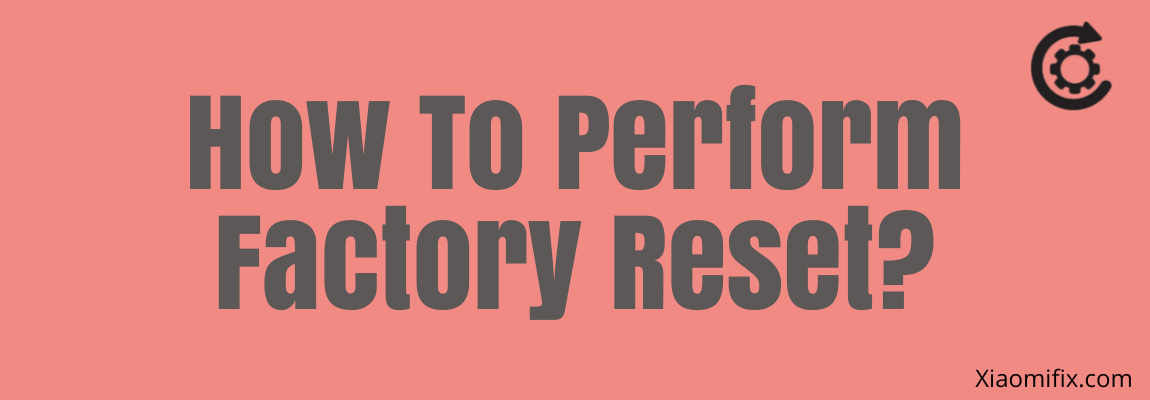
Before going to factory reset your smartphone, you should charge your phone and back up the important data on your phone.
How To Perform Factory Data Reset on Xiaomi Mi 11 Ultra?
- Head over to “Settings” on your smartphone.
- Next, tap “About Phone”.
- Scroll down to the bottom and select the “Factory reset” option.
- Further, tap the “Erase all data” button at the bottom and then press the “Next” button to continue the factory reset operation.
Now, wait for the process to complete, once it finishes, the phone will boot up and you will be directed to the Welcome screen. Now, follow the on-screen instructions to set up your phone.
How To Unroot Xiaomi Mi 11 Ultra?
Unrooting the device might sound quite tricky but don’t worry, we will provide you with one of the easy methods to unroot your device. This would take hardly 2-3 minutes of your time.
- Download the KingoRoot app.
- Install the KingoRoot app on your Xiaomi Mi 11 Ultra
- Further, launch the KingoRoot app on your phone.
- Now, go to “Settings” in KingoRoot and then tap the “Remove Root” button.
- Finally, wait for the process to complete and at the end, your device will be successfully unrooted.
How To Relock the Bootloader on Xiaomi Mi 11 Ultra?
If your device is in an unlocked bootloader state, then you need to relock it first to restore it to an official state. here’s how you can do that,
- Download and install Xiaomi USB drivers.
- Download and install ADB and fastboot drivers.
After that, boot your Xiaomi Mi 11 Ultra into fastboot mode,
- Switch Off your phone.
- Now, press and hold the “Volume Down” and “Power” buttons until the fastboot mode appears on the screen.
- After that, connect your phone to a computer using a cable and run the command prompt on your PC with admin rights.
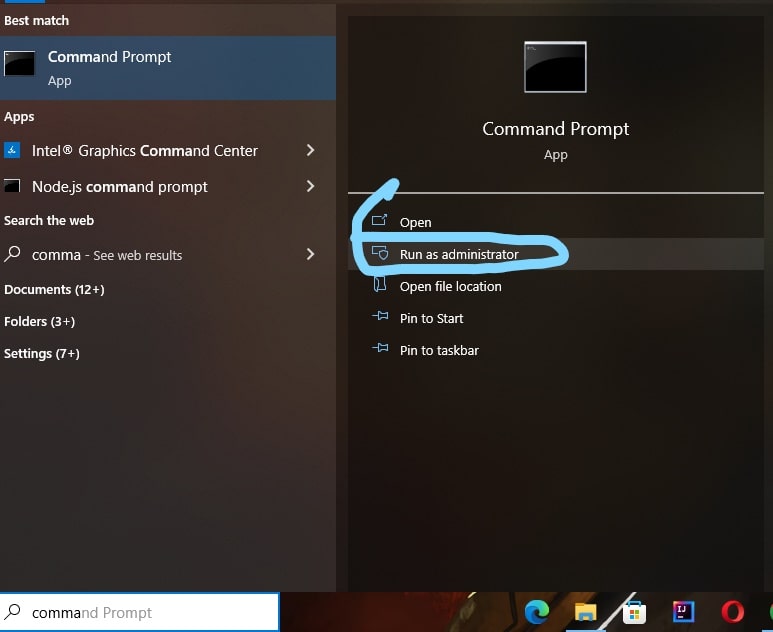
- Further, type the following commands in the command prompts:
cd\ and press enter
cd adb and press enter
- Moreover, you need to type in the following command in the command prompt to check whether your phone is connected successfully or not:
fastboot devices
Finally, type the following command to relock the bootloader on your Xiaomi Mi 11 Ultra:
fastboot oem unlock
In the end, reboot your phone by typing the following command:
fastboot reboot
That’s all, you have successfully relocked the bootloader on your Xiaomi Mi 11 Ultra.
Final Words
Is Google pay not working on your Xiaomi Mi 11 Ultra? In this case, you need to make sure that your phone bootloader is in a locked state and also is not rooted. Moreover, clear the cache of the Google pay app along with the NFC on your phone. Further, uninstall and re-install the Google pay app on your phone.
If none of these fixes work in your case, then you should perform a factory reset operation on your Xiaomi Mi 11 Ultra.
