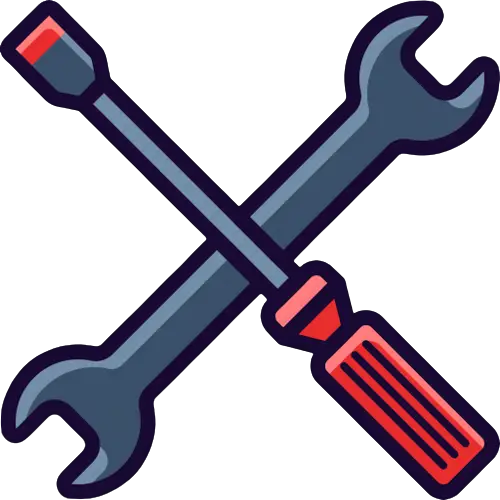Do you owned Xiaomi Redmi 10 Prime Plus 5G? Downloading all the relevant drivers available for your desired smartphone might not be an easy job. But here you get an Opportunity to download all the xiaomi drivers for your smartphone. All with just one click download! Just head over to the download section of this page.

Why To Install Drivers?
Drivers provide a software interface for the hardware. It fills the communication gap between the device hardware and operating system (OS).
There are different drivers available for different purposes. All these driver should be installed on your PC for the successful completion of the desired operation.
For example, If you are going to connect your smartphone to a computer, must need to install the ADB drivers. Likewise, for flashing the firmware file, there are Qualcomm, VCOM, CDC SPD, and MediaTEK drivers.
If you are supposed to execute different ADB commands, then ADB & Fastboot setup is required to be installed before running those commands on the terminal.
Download Xiaomi Redmi 10 Prime Plus 5G Drivers and PC Suite – Latest Version
Steps To Install ADB Drivers on Computer
Step 1: Access the Device manager on your PC by simply typing “Device Manager” on the start menu and hit enter key.
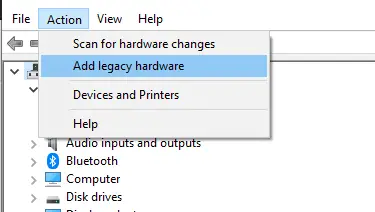
Step 2: Now, when you are in device manager interface, click on the “Action” option at the top bar and then select the option “Add legacy hardware”.
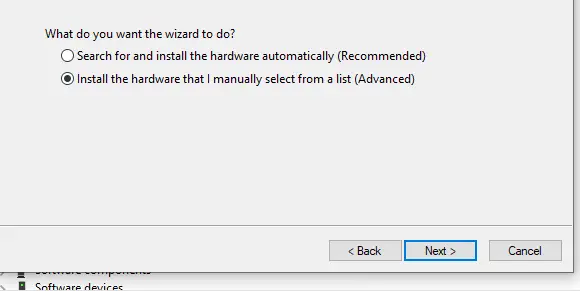
Step 3: Follow the on-screen instruction and select the option “Install the hardware that I manually select from a list” and click “Next”.
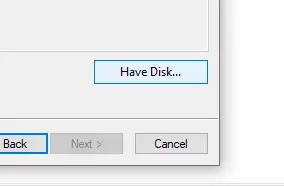
Step 4: After that, click on the “Have Disk” button.
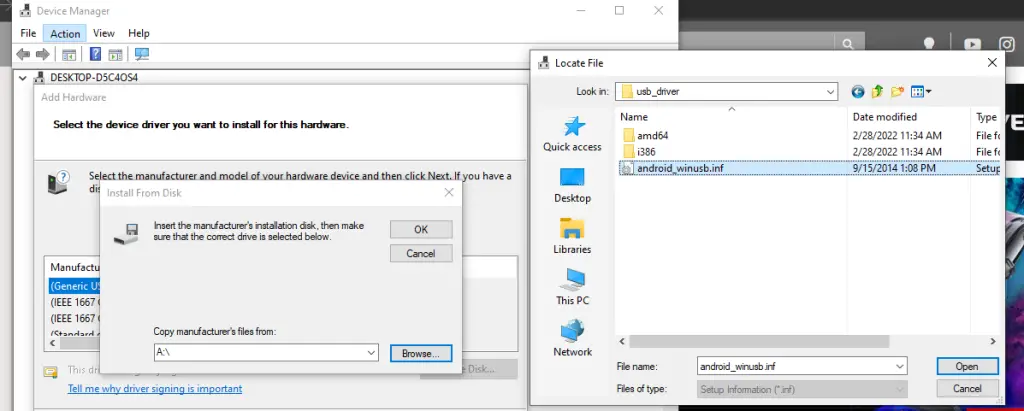
Step 5: Now, browse and locate the downloaded ADB drivers folder that could be named as “latest USB drivers”, extract the folder and then select the file “android_winusb.inf” and click “open”.
Step 6: Follow the on-screen instructions to install the drivers.
Step 7: Finally, click on the “Finish” button.
That’s how you can install the ADB driver on your computer.
The installation of other drivers are as simple as one click away. Just click on the .exe file available in the folder and follow the on-screen instructions and you are good to go.
After installing the drivers, you can also unlock bootloader on your Xiaomi Redmi 10 Prime Plus. Once, you have successfully unlocked the bootloader, now you are all set to root your device also.
Xiaomi Redmi 10 Prime Plus 5G Specifications

The phone comes with 6.58 inches IPS LCD touchscreen display, providing the resolution of 1080 x 2408 pixels.
The phone operates on Android 10, also upgradable to Android 11 including MIUI 13 powered by an Octa-Core processor. Moreover, It offers internal storage of 128 GB paired with 4/6 GB of RAM.
Regarding the camera, It features a Dual camera setup on its rear with 50MP + 2MP primary lens with LED flash including other features. In addition, a 5MP secondary lens for selfies is available at front.
The connectivity options available on the phone are WLAN, Bluetooth, GPS, NFC, Infrared port, Radio, and USB. It is powered by Li-Po 5000 mAh battery. Officially available in Gray, Silver, and Blue colors.
How To Boot Xiaomi Redmi 10 Prime Plus 5G Into Fastboot Mode?
- Turn your Phone Off Completely.
- Now, press and hold Volume Down, and Power buttons simultaneously.
- Once, you able to see Android robot on your phone screen, then release all the buttons.
Now Your Xiaomi Redmi 10 Prime Plus 5G is in Fastboot Mode!
How To Boot Xiaomi Redmi 10 Prime Plus 5G Into Recovery?
- Turn your Phone Off Completely.
- Now, press and hold Volume Up, and Power buttons simultaneously.
- When the brand logo Pop-ups, now release all the buttons.
Now Your Xiaomi Redmi 10 Prime Plus 5G is in Recovery Mode!
- Once, you enter the recovery mode, you will see different options around.
- Simply, follow the below buttons in recovery mode:
- Volume Buttons -> To navigate between different options.
- Power Button -> To select the option